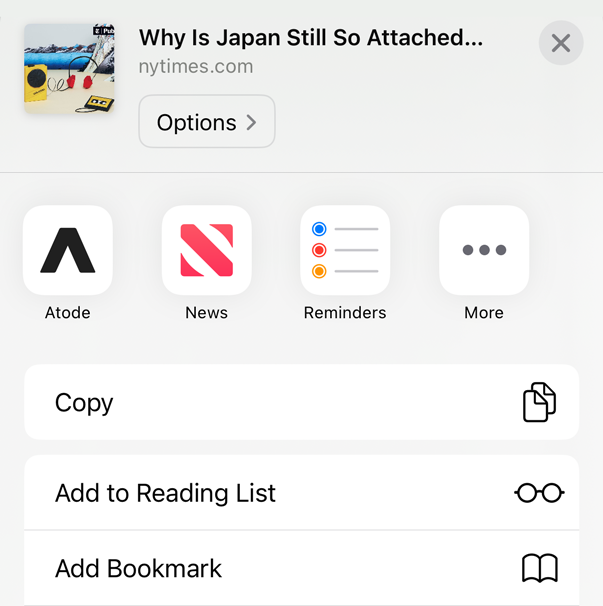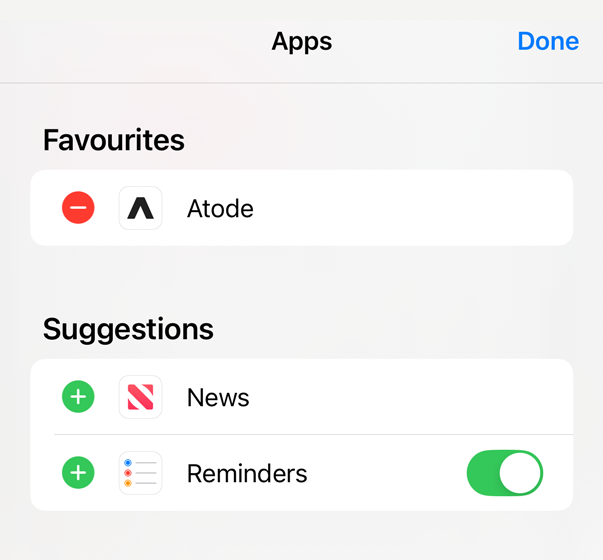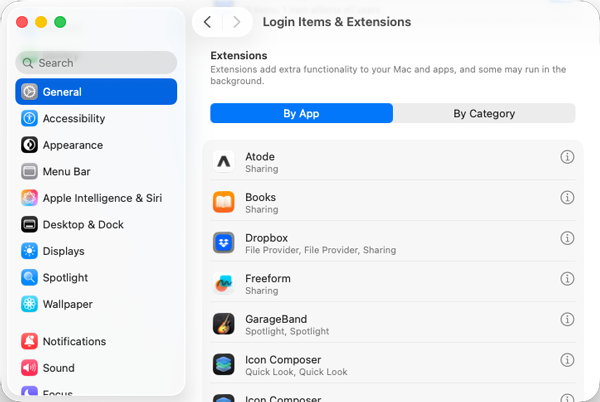Safari Web Extension
Another option to bookmark articles is to use the Safari Web Extension. A Safari web extension adds custom functionality to Safari and is directly available when you open a web page.
You can enable it either from Safari or from settings:
Safari
- Open Safari
- Tap the left button in the address bar
- Select Manage Extensions
- Enable Atode extension
Settings
- Open device settings
-
Navigate to Safari app:
Settings > Apps > Safari - Tap on Extensions
- Enable Atode extension
Afterwards, it should be available as Atode + when you tap the bottom left toolbar item in the address bar. For additional details, refer to the Apple Support user guide.
Browser extensions have very strict memory limits, larger web pages can sometimes not be saved and processed on mobile or tablet devices. Use the share extension instead.

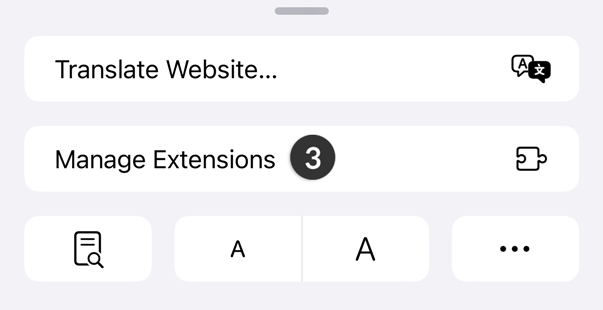
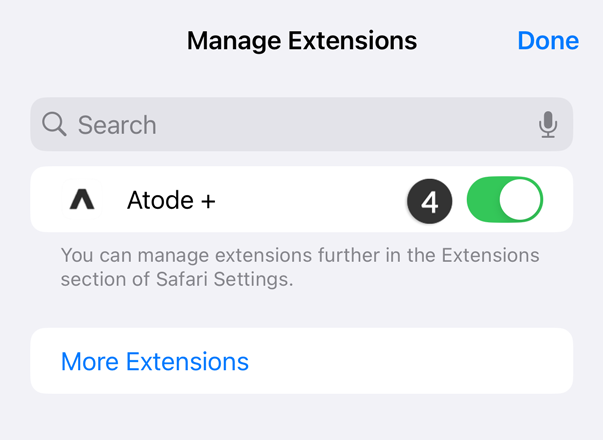
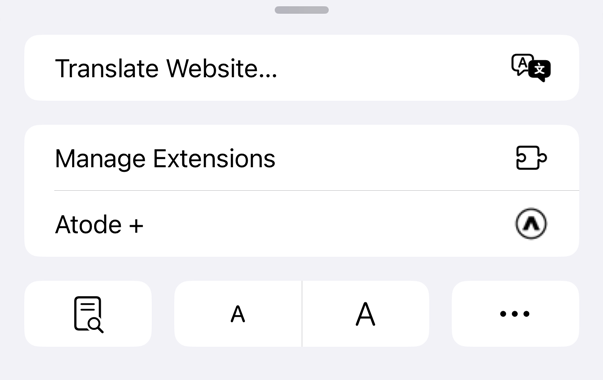
Bookmark Article
You can save articles directly from Safari, Firefox, Chrome or any other browser and app by using the bookmark extension.
- Open a web page in Safari or another app
- Activate the Atode share or web extension
- Share: Tap the share button (box with arrow)
- Safari: Tap on the Atode toolbar item
- Choose Atode to bookmark the page
The extension bookmarks and saves the current page content. The stored article will be processed later on by the app, either when running in the background or on the next launch.
Atode is focused on bookmarking text based content. It can capture most news, blog or other articles without any problems. But some websites or articles don’t work well. Consult the Bookmarks FAQ for additional details and hints.